(Fixed hierarchy) |
(Added infobox) |
||
| (One intermediate revision by the same user not shown) | |||
| Line 1: | Line 1: | ||
Console | {{Infobox component | ||
| component = Console | |||
| type = io | |||
| subtype = display | |||
}} | |||
Console is a 80x24 text display. | |||
[[File:Component Console Multiple.png|thumb|361x361px|4 Console screens put together for bigger resolution]] | [[File:Component Console Multiple.png|thumb|361x361px|4 Console screens put together for bigger resolution]] | ||
[[File:Component Console.png|thumb|Console full of text (Normal Mode)]]Inputs: | [[File:Component Console filled CP850.png|thumb|Console full of text (Normal Mode)]]Inputs: | ||
# '''Offset''' (32 bit) - This input dictates the address offset for the screen. It's useful when your video memory is allocated at some offset of PC's RAM and not in a separate RAM component.It's also useful when you want to put multiple Console screens together to achieve bigger resolutions. | # '''Offset''' (32 bit) - This input dictates the address offset for the screen. It's useful when your video memory is allocated at some offset of PC's RAM and not in a separate RAM component.It's also useful when you want to put multiple Console screens together to achieve bigger resolutions. | ||
=== Working with Console === | === Working with Console === | ||
Firstly, connect a | Firstly, connect a {{Component|RAM}} component to the Console using the [[Link Components]] button on the right-top side. | ||
Then, you need to choose the display mode: | Then, you need to choose the display mode: | ||
| Line 11: | Line 17: | ||
==== Normal Mode ==== | ==== Normal Mode ==== | ||
In this mode, every byte of RAM is representing a character defined by the [[Code Page]] | In this mode, every byte of RAM is representing a character defined by the [[Code Page]]. | ||
==== Color Mode ==== | ==== Color Mode ==== | ||
In this mode, each character takes 7 bytes. ( | In this mode, each character takes 7 bytes. (It's 8 byte aligned for convenience.) | ||
The first byte is the same as in Normal Mode. | The first byte is the same as in Normal Mode. | ||
Latest revision as of 15:10, 22 August 2024
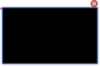
| |
| Type | io / display |
|---|---|
Console is a 80x24 text display.
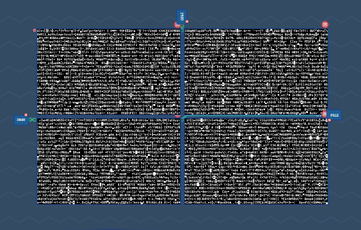
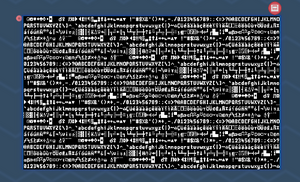
Inputs:
- Offset (32 bit) - This input dictates the address offset for the screen. It's useful when your video memory is allocated at some offset of PC's RAM and not in a separate RAM component.It's also useful when you want to put multiple Console screens together to achieve bigger resolutions.
Working with Console[edit | edit source]
Firstly, connect a RAM component to the Console using the Link Components button on the right-top side.
Then, you need to choose the display mode:
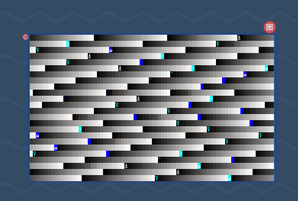
Normal Mode[edit | edit source]
In this mode, every byte of RAM is representing a character defined by the Code Page.
Color Mode[edit | edit source]
In this mode, each character takes 7 bytes. (It's 8 byte aligned for convenience.)
The first byte is the same as in Normal Mode.
Next 3 bytes represent the character color (in "RRRRRRRR GGGGGGGG BBBBBBBB" format).
And the last 3 bytes represent the character's background color (same format).
Note: If you're using 64 bit cells for your RAM, then the lowest byte will be the character and highest the blue component of background.